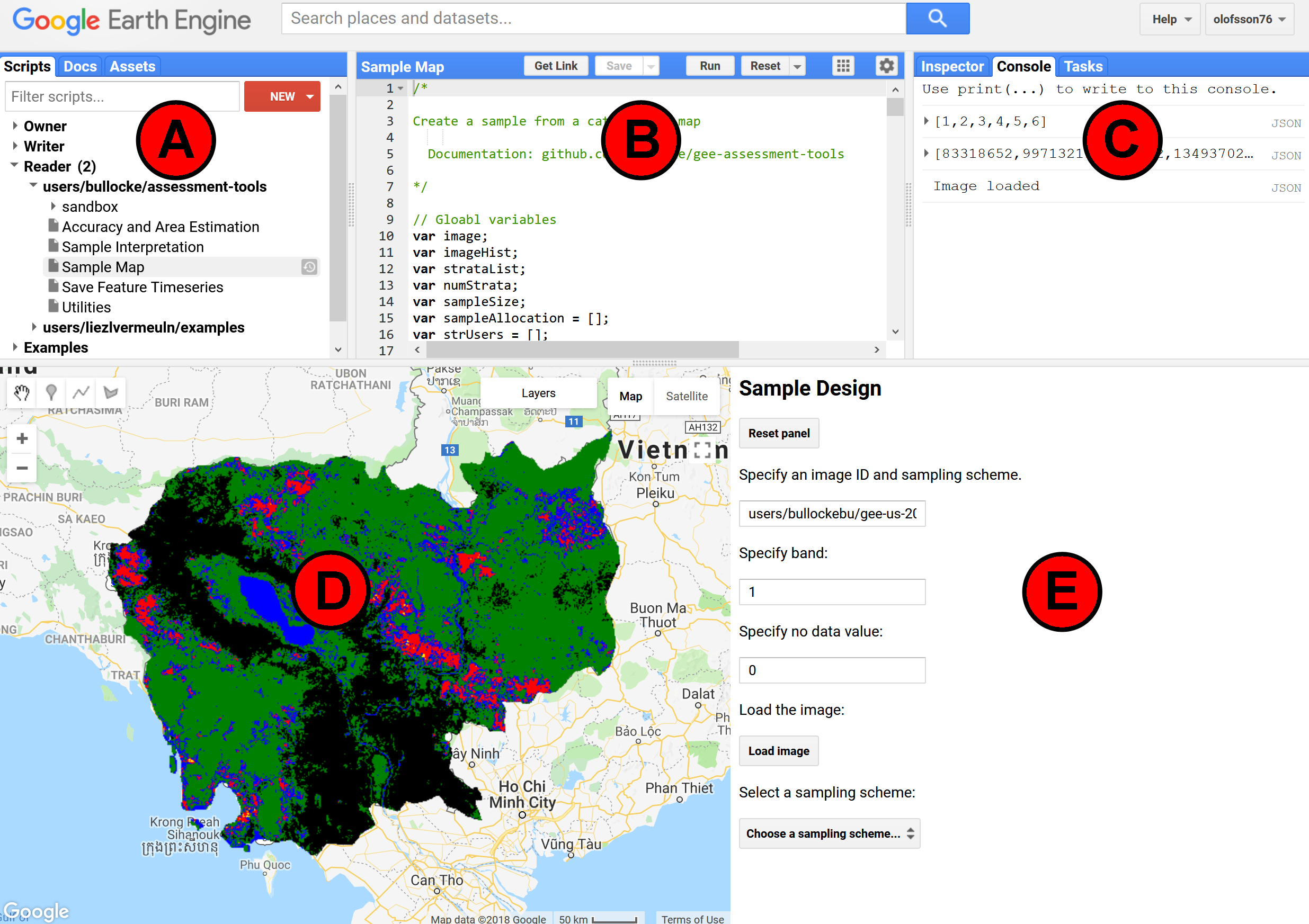Getting started ✓¶
- A general in-depth guide to the Google Earth Engine API is provided here https://developers.google.com/earth-engine/ – below is provided a short guide for accessing AREA 2 on Google Earth Engine.
- Navigate in a web browser to https://code.earthengine.google.com/?accept_repo=projects/AREA2/public
- Login with a Google account if you are not already logged in. You should see a screen similar to the figure below but with a blank script editor and console.
- To run a script, highlight it in Script Manager (A), which displays the code in the Code Editor (B), and click the Run button (located in the Code Editor).
- When running the scripts in AREA 2, a Dialog Pane will appear (E). The Dialog Pane is where you specify the information required for each step of the sampling design, response design, and analysis. Note that after communicating via the Dialog Pane (loading a map for example), Earth Engine does not indicate if the application running. Therefore, push the buttons only once and wait for the application to respond before continuing.
- The Console (C) displays output specified by script. If errors occur while running a script, the error messages are displayed here.
- The Map (D) is where spatial data is displayed.